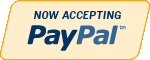Details
CONTENTS
- FLIGHT RECORDER
- MULTICOLOR INDICATOR
- CONNECTOR WITH LED
- VOLTAGE CHECK
- CHASSIS NUMBER VIN
- ISS (Intelligent System Search)
- ISI (Intelligent System Identification)
- DESIGN & CONSTRUCTION
- REPORT FUNCTION
- OBD FUNCTIONS
- UNIVERSAL
- HELP FUNCTION
- SYSTEM REQUIREMENTS
- TECHNICAL SPECIFICATIONS FOR CDP+

CARS

TRUCKS
TRUCKS software allows you to perform diagnostics on trucks, buses, vans and trailers. With ability to read and erase fault codes, set parameters and configurations, make adjustments and calibrations.
Examples of possible diagnoses:
- Level sensor calibration (air suspension)
- Exchange ECU (trailers)
- Clutch calibration
- Brake calibration
- Cylinder analysis

FLIGHT RECORDER
BEFORE YOU START
BEFORE YOU START TO create a Flight Recorder session, you will first need to select the parameters/real time data that you want to record. You start by opening the customized data list in the real time data menu in the diagnostic program. You can choose to create a session for all system types (Engine, ABS, AC etc.), but only for one system at a time, as the vehicle can´t communicate with multiple systems at the same time. When you have selected the parameters, they will be tested on the vehicle to verify that they are valid data. Your parameter selections are then transferred to CDP+ and a Flight Recorder session is created. Previously recorded data and templates are deleted upon creation of the new session. You can then disconnect CDP+ from the computer and vehicle, and start the Flight Recorder when you are test driving the vehicle. Multiple sessions/recordings can be saved on CDP+ and you can select the sessions you want to upload and save on your computer.
DURING TEST DRIVE
Start a new session by pressing and holding the button on CDP+ until the indicator turns yellow and CDP+ makes a short audible tone. The yellow light then starts to rotate to indicate that data is being recorded. To easily find the part of the data where the symptom occurred you can earmark symptoms in the session. To do this, briefly press the Flight recorder button. CDP+ confirms the mark with light and audio. The mark is then shown as a line in the recorded data.
. You can stop a session by keeping the button pressed until the indicator turns white. Should the communication with the vehicle get interrupted, you can restore the session by keeping the button pressed until CDP+ shows a yellow light.
EXAMPLE
AC pressure: select the parameters for engine speed in rpm, outdoor temperature, evaporator temperature, compressor activation and cold medium pressure. With these parameters on the same graph it will be easier to see how the system is working. Trailer/Brake system: when working with brake systems on heavy vehicles it may be easier if you only have a tester connected to the trailer, and the computer in a safe place. Select the wheel sensor signals and send the vehicle off on a test drive to see if the sensors are working properly. Diesel engine air mass sensor: in order to interpret the calculated value against the measured value, you often have to drive in third gear and increase the speed by fully depressing the accelerator. In such a situation it is best to focus on driving, and then later assess the information and see if the values are correct.
Benefits:
- You don´t need a computer while testing
- Makes localization of intermittent faults easier
- Clear audio and visual signals
- You can record data over long periods of time
 GRAPHS
GRAPHS
The Flight Recorder session is presented in clear graphs that you can choose to view together in a same window, or individually.

REAL TIME DATA
When you create a Flight Recorder session you select the parameters (components) in the real time data function under the customized data list menu.

RECORDING
The information is retrieved from CDP+ when you have completed a Flight Recorder session. You do this from the main menu (vehicle option) by clicking on the "Flight Recorder" button.
MULTICOLOR INDICATOR
With the multicolor indicator on CDP+, you have full control of the diagnostic process. Different colors and sound communicates the status and the placement of the indicator allows you to see it from far. For example, if the indicator alternates between blue and green the CDP+ is in communication with the vehicle control unit.
MEANING OF THE COLORS
When you connect CDP+ to a vehicle, the status indicator lights up and stays white to indicate that CDP+ is ready for use. The color ten changes to blue when you connect CDP+ to the computer Via a USB cable or Bluetooth and turns green when contact is Established with the vehicle. It then alternates between blue and green to show that the communication is in progress.
If communication with the vehicle is lost, the indicator stops alternating and becomes steady blue. If contact with the computer is lost CDP+ issues a warning with an audio tone and flashing blue light. The Flight Recorder function is indicated by a yellow light. When CDP+ is connected to the diagnostic output, the status indicator changes to yellow and the light then begins to rotate when data is being recorded.
Warnings are indicated by a red light. If, for example, the voltage should drop too low, all other indications are cancelled and the status indicator flashes red, while CDP+ sounds an audio tone. The status indicator also flashes red when CDP+ is updated with new firmware from the diagnostic software.
Benefits:
- Clear indication of what is happening
- Audio and visual alarms
- Easy to see from all positions

CONNECTOR WITH LED
To locate the diagnostic connector in the vehicle with ease, even if it’s located in a dark and inaccessible place, there is a LED on the 16-pin connector to help you along. The location and the design allows the light to function even when using the adaptor cable for vehicles without a 16-pin diagnostic socket.
LIGHT UP THE DARK
Everyone who has tried to find the diagnostic socket inside a dark car knows how difficult it can be at times. We have done what we can to make it easier for you. For example, the information page of the diagnostic program contains a window that shows a picture of the location of the diagnostic socket in the vehicle you have chosen. But we have also integrated LED light in the CDP+ diagnostic connector that you can turn on by simply pressing a button.

MAKING WORK EASIER
Thanks to the integrated LED you no longer need to have a flashlight in your mouth while you search for the diagnostic Socket and you don’t have the hassle of extension cords getting In the way and becoming tangled. The location of the LED means that it even works when you need an adapter for vehicles that have a brand specific diagnostic socket.
Benefits:
- Quick and easy to fi nd the diagnostic socket
- Always close at hand
- Even works with adapter cables

ASSISTANCE PHOTOS
The information page (vehicle selection) contains information on where to find the diagnostic socket. You are further assisted by a series of photos that will lead you to the right location
VOLTAGE CHECK
When CDP+ is connected to the vehicle, the unit will check the battery voltage of the vehicle and automatically adjusts itself to the vehicle’s voltage level of 12 or 24 volts. If the voltage gets too high or too low, CDP+ will warn you with both sound and light and you will also be alerted through the battery icon in our diagnostic software. It is very important for the result that the battery voltage is at the right level during troubleshooting. If the voltage is too low, additional fault codes and consequential faults are created especially in new vehicles. This is crucial to remember when you are making modifications or adaptations to the vehicle system.
DIAGNOSTIC SOFTWARE
The diagnostic software contains a battery icon that changes color if the vehicle’s battery voltage changes. The battery icon is green when the correct voltage is present, 12 or 24 volts. If, however, the voltage rises too high, or the battery capacity falls, it will change color. The icon turns orange at voltages between 10.5 and 11.5 V and 21.0 - 23.0 volts and if the voltage continues to decrease the icon will turn red. The icon is updated every time the software communicates with CDP+.
CDP+
Voltage levels are also checked continuously by CDP+, which warns you directly with an audio and visual signal if the voltage is too high or too low. If, for example, you connect CDP+ to a vehicle with low battery voltage you will immediately be told that you need to connect the charger.
Benefits:
- Warns you of incorrect voltage
- Voltage levels are checked continuously
- Automatic adaptation to the vehicle’s voltage level


The battery icon is shown in the upper right corner of the diagnostic program.
CHASSIS NUMBER VIN
In our CARS software, we have a smart function that allows you to read out the chassis number from the vehicle that you would like to diagnose. This ensures that the right model and year is selected automatically. In addition, engine code for vehicles, which are commonly available on the markets, is also selected automatically.
REGISTRATION NUMBER
When you start the diagnostic software, a window will be displayed in which you can enter the vehicle’s registration number. This function, together with ISS, enables you to take a quick fault code reading for the vehicle when the correct specifications are in place. In certain circumstances, the engine code is selected automatically. The registration number database applies from, and including year -00 and onwards. The database is updated with new models in connection with the regular updating of the diagnostic software.
CHASSIS NUMBER
An alternative to entering the registration number is to retrieve the chassis number from the vehicle. You can access the function for this by accessing [VIN] in the software. This shows the history of the most recent chassis numbers and you can choose to either enter a new number manually or allow CDP+ to automatically retrieve the chassis number from the vehicle.
Benefits:
- Vehicle model and year selected automatically
- Updated continuously
- Fast, reliable and accurate

MANUAL INPUT
When the software is started the window for entering the registration number is displayed. To enter and retrieve the chassis number select [VIN] in the software menu
ISS
Intelligent System Scan (ISS) scans through all the systems in the vehicle and displays the fault codes that are stored in each system. This saves time and you get a quick overview of the actual status of the entire vehicle. When the ISS is complete, you can then select a specific control system to analyse the results further on.
The results of a system search are shown in a list containing all system types that are searched through. ISS is set to automatically search through all systems but you can also select the system or systems to be searched. The system types are color coded to make it easy to see whether there are any fault codes in each system.
COLOUR CODES
If the system is shown in green, it means that CDP+ has identified and searched through the controller and has not found any fault codes saved in the system. If the system is shown in red, there are fault codes stored and you can choose to print out a report containing all of the fault codes from the report function. You also have the option to delete fault codes from all systems with a single click of the mouse.
In certain cases a manual choice has to be made before ISS can decide whether there are fault codes in a system. You may, for example, be given the option of whether the vehicle has an automatic gearbox. In these cases the system is shown as orange/yellow.

OVERVIEW SCREEN
The ISS result is displayed in an overview on the screen, which is color coded so that you can quickly make a first analysis.

SYSTEM IDENTITY
Export fault codes presented for the respective systems in the next step. This is where you can select the various systems if need be.
Benefits :
- Quick overview of the entire vehicle
- Color coded for easy analysis
- Fault code report function

ISI
AUTOMATIC SAFETY
When CDP+ is connected to the vehicle it automatically identifies and selects the control unit that is fitted to that particular vehicle. This ensures that there is no risk of selecting the wrong system, which is otherwise easily done, as each control unit may have several different versions. For example, the engine control unit in a vehicle may have several different versions and the OBD functionality distinguishes between them. In such cases, ISI helps by selecting the correct version, so that the correct OBD functionality is available for the vehicle you are working on.
Benefits:
- Automatic selection of control unit
- Automatic safety
- Correct OBD functionality

HIDDEN FUNCTION
ISI is a hidden function which runs automatically when the vehicle is connected, but the information page (vehicle selection) shows the communication alternatives and system versions which are included as a tree structure.

"CDP+ is fast and user friendly. It makes workshop tasks more efficient and simple."
Mattias Lanhage, Product Manager AUTOCOM
DESIGN & CONSTRUCTION
CDP+ is designed to endure rough conditions in the workshop. It has a protective rubber cover and all connections are covered with protective caps. A small but useful feature is the hook attached to the cable. This makes it possible for the CDP+ to be hanged on the car window when in use or on a tools cabinet for storage.
WELL DESIGNED, MODERN AND SAFE
When we designed CDP+ we wanted to create a feeling that reflects the quality and sturdiness of the diagnostic tool while retaining some of the heritage of CDP. CDP+ has been developed in collaboration with the users, and tested in workshop environments in order to be able to withstand the stresses that are present in such environments. For example, the casing is resistant to oil; the construction with protective covers keeps dust out and protects against moisture, and the antenna for wireless communication is well protected on the inside of CDP+. The 16 pin diagnostic connector is constructed to be able to accommodate thousands of connections and disconnections. Although we know from experience that contacts and cables can also be damaged in accidents, such as being caught in a car door. If an accident should occur, it is easy to replace the entire cable and diagnostics connector without having to send in CDP+ for repair.
Benefits:
- Protective construction
- Suspendable
- Well designed and modern

REPORT FUNCTION
To gain your customers trust it is important that you can show what you have done with their vehicle. With the built-in report function in our software, you can add fault codes from multiple controllers in a report and show graphs and data from real time data. Print the final results and you have a professional report for your customers.
INFORMATION
The address and contact information that you entered when installing the diagnostic software is automatically included in the report, but you also have the option to edit the information every time you make a print out, and you even have the option to add your company logo. You can also add information like registration number, mileage of the vehicle, who has performed the test and much more. Information from all fault code exports is saved temporarily in the software so that you can select the information you want to include in the report.
REAL TIME DATA
You can also select to include real time data by clicking on the camera icon in real time data. This creates a screenshot of what you see on the screen which can later be added to the report. It may be a good idea to use this function both before and after performing the work so that you can show the customer what has actually happened to the vehicle after the repair. Before the repair, for example, you can show the customer the actual values and standard values in real time data. If there are non-conformities, the customer can see it clearly and understand that a preventative repair is needed.
HISTORY
All work performed on your customer’s vehicle can be saved with a single click of a button on your computer. In this way you can create a history of your work so that, when necessary, you can quickly and easily retrieve what you have done on a vehicle.
Benefits :
- Option of saving and documenting work performed
- Clear information for the customer
- A single document for the whole vehicle
- Invoice documentation
- Reports saved as PDF files

SCREENSHOTS SNAPSHOT
Click on this icon in the diagnostic software to save a screenshot.

REPORT
In the report function you can customise your report before you print it or save it. You can select which fault code read outs and what information will be shown to the customer. The report is saved as a PDF fi le to make it easier to read and be opened on other computers too.
OBD FUNCTIONS
Under this function tab, you will be able to see the adaptations and adjustments that are possible for a specific vehicle without having the vehicle near you. Together with the help texts as a guide, you can plan and be effective in your work; even under complex situations.
ALL FUNCTIONS
The information page (vehicle selection) in the diagnostic software allows you to sort by brand, model and year, and then shows all OBD functions available for the vehicle and not grouped by the various control systems. This makes it possible to find a special function without knowing which control system is handling it.
SAVE TIME AND MONEY
There is no diagnostic software in the world that is complete for all brands and models on the market. That is a fact that we must live with. But being able to see what a diagnostic tool can manage before you begin to make a diagnosis, instead of standing there looking for functions that don’t exist, saves time that you can spend on more important things.
EXAMPLE
When you are going to replace a battery in certain vehicles it must be registered in the control system. Reprogramming/ adjustments with CDP+ may be required if the control system is to work afterwards and to enable power consuming components to work again. This function can quickly be found under the OBD functions tab, without having to know in which system it is. Another example is key programming, which on certain vehicle models is found in the immobiliser system, while on other vehicles it may be in another system, e.g. central electronics.
Benefits:
- See which functions are available without having to connect to the vehicle
- Find functions quickly and easily
- Connect directly from the list when you have found the function you are looking for

FUNCTIONLIST
Click on the tab [OBD functions] on the information page (vehicle selection) to display the list of all functions. Right-click on the desired function to run the function or display the help text.

SELF-TEST
Example of the flow of self-test in a system. The instructions explain the procedure and status messages are displayed as the process runs.

BATTERY REPLACEMENT
Example of battery replacement. The status messages are displayed as the process runs.
 UNIVERSAL
UNIVERSAL
CDP+ is equipped with an unique multiplexer technology, which allows it to be used on all types of vehicles, regardless of voltage levels and communication standards. For those vehicles that do not use the standard 16-pin connector, we offer a complete set of certified and customized adapter cables and kits.
MULTIPLEX
CDP+ contains electronics and processors that can handle all communication standards on the market. In addition, it contains an integrated connector box, known as a multiplex, which can connect various communication lines to the desired pin in the 16 pin connector. All you have to do is connect CDP+ and select the desired vehicle in the diagnostic software. CDP+ then automatically adapts to the vehicle, irrespective of whether it has a 12 volt or 24 volt system.
ADAPTER CABLES
Our adapter cables, which are required when a vehicle is not fitted with the 16-pole contact, are verified and quality-assured in Sweden. They are uniquely manufactured to fi t CDP+ and we will expand the range as needed.

Benefits:
- Handles all communication standards
- Adapts automatically
- Large range of adapter cables
HELP FUNCTION
For most OBD functions, such as adjustments and programming, there are detailed instructions and help texts to assist you in your diagnosis work. You will find step by step information about prerequisites, preparation and implementation of various functions; making even the most complex function simple to perform.
SAFETY
In order to feel confident when performing a function that is not part of your daily work, we aim to help as much as possible by showing you how to do it. We have managed this by writing a help text for every OBD function in the diagnostic software.
HELP TEXTS
The help texts contains information about when the function is to be carried out, notes, test conditions and a step by step description of the procedures so that you easily know when you are finished and the control unit is ready. We have written the help texts to be as easy to understand as possible and even included photographs as extra assistance. You can print out the help text in advance, so that e.g. the customer service manager can prepare the work order with the extra materials needed. Then you can begin the work as soon as the vehicle comes into the workshop.
EXAMPLE
When you are going to program keys for certain vehicles you need all the keys, old and new, to be available and you need access to the security code which is in the vehicle documents. This information can be found in the help text for the function, and is vital to succeed. It also gives a professional impression to the customer that you, as the workshop, have this knowledge before the car has been delivered. Asking the customer to get spare keys or look for vehicle documents after they have come to deliver the vehicle can create unnecessary inconvenience.
Benefits:
- Confident in your work routines before you perform a function
- Be prepared and have all the facts in front of you when you begin a job
- Better collaboration between customer service managers and mechanics
 HELP
HELP
Help texts simply describes how the function operates and when it should be performed.
"With CDP+ and Autocom’s diagnostic software, the conditions are created for a profitable business."
Lars Modig, CEO AUTOCOM
SYSTEM REQUIREMENTS
Minimum
|
Processor: Intel ® Pentium ® II 400 MHz (or similar) |
|
Operating system: Windows 7, Windows Vista®, Windows 2003 Server, Windows® XP(*) SP3 |
|
Internal memory : 512 MB de RAM |
|
Hard disk space : 1500 MB |
|
Screen resolution : 800 x 600 |
|
Connections and communications: • DVD-unit • Internet connection • Bluetooth ® (SPP) or USB |
|
Third-party software : • Microsoft .NET Framework 3.5 |
|
• Adobe Acrobat Reader 4.0 or later |
Recommended
|
Processor: Intel® Pentium® 4 1.7 GHz or better (or similar) |
|
Operating system: Windows 7, Windows Vista®, Windows® XP* SP3 |
|
Internal memory : 1024-2048 MB RAM (depending on operating system) |
|
Hard disk space : 1500 MB |
|
Screen resolution : 1024 x 768 or higher |
|
Connections and communications: • DVD-unit • Internet connection • Bluetooth ® (SPP) or USB |
|
Third-party software : • Microsoft .NET Framework 3.5 |
|
• Adobe Acrobat Reader 4.0 or later |
TECHNICAL SPECIFICATIONS FOR CDP+
|
Vehicle communication interface : Multiplexer function, 2xHS CAN (ISO 11898-2), SW CAN (SAE J2411), K/L (ISO 9141-2), VPW(J1850), PWM (J1850), RS485 (J1708), TTL and (SPI, analog in, 5volt out) |
|
Vehicle connection : 1600 mm (UL2517 16Cx26AWG+AL 6.8mm black), detachable (with 26pin Hd D-sub) |
|
Connector: ISO15031-3 (SAE J1962) with LED lamp (2, CR1216 batteries) |
|
Communication interface : USB type B connector and Bluetooth® version 2.1 +EDR, range 30 m |
|
Other: Micro-SD card, trigger button, buzzer and multicolor indicator |
|
Power supply Range: 6 -36 V |
|
Max power consumption: 500 mA |
|
Dimensions 180 x 85 x 30 mm |
|
Weight 480 g |
|
Operating temp From -20° to 70° C |
|
Conformity CE (2004/108/EC), RoHS (2002/95/EC) |
* Windows® XP Media Center Edition and its different version are not supported.
Developed and produced in Sweden
Additional Information
| Manufacturer | No |
|---|